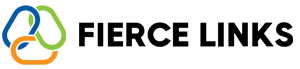Need access to past transactions for your records or reimbursement? Fierce Links makes it easy to locate your invoice history directly from your dashboard.
🔹 Step-by-Step Instructions
Log in to your Fierce Links account.
Click your Profile Avatar (top right corner).
Select Billing from the dropdown menu.
Scroll to the Payment History section.
Find the row labeled Transaction ID, Amount, and Date.
Click on the Transaction ID to view or download the corresponding invoice.
If you don't see a download option, feel free to reach out to our support team at help@fiercelinks.com, and we’ll provide it for you.
🧾 What Your Invoice Includes:
Transaction ID
Billing Date
Charged Amount
Subscription Plan Details
Billing Contact Email
💡 Tip:
If you're managing expenses for tax or business reimbursement, we recommend downloading each invoice monthly after your charge is processed.