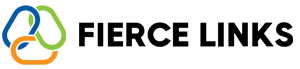Your Fierce Links Bio Page is more than just a landing—it's a digital expression of you. Customizing your page helps reflect your brand, vibe, or mission instantly to every visitor. Here's how to personalize it:
🔹 1. Log into Your Dashboard
Head to your Fierce Links dashboard. Make sure you're on the account tied to the bio page you want to edit.
🔹 2. Navigate to “Bio Page”
On the left-side panel, select the Bio Page tab to access your live profile preview and design tools.
🔹 3. Select “Customize Appearance”
Here’s where the magic happens. You’ll see a variety of customization options, including:
Theme Color & Background – Choose bold colors or calming tones to match your brand.
Font Style – Select from modern, classic, or playful fonts.
Profile Image & Banner – Upload a high-quality photo and optional banner/header image.
Button Style – Round or square? Minimal or bold? You choose the link button design that fits your style.
Social Icons – Display your most important socials with custom icon shapes and hover effects.
🔹 4. Preview & Save
Always preview your page before publishing. When satisfied, hit “Save Changes” and your design will be instantly live.
🔹 5. Pro Tips
Keep it cohesive: Match colors and fonts with your main website or brand identity.
Don’t overdo it: Clean, minimalist layouts often perform better with mobile visitors.
Update regularly: Fresh visuals keep returning visitors engaged.