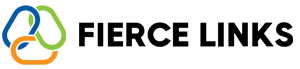Want to make your Fierce Links Bio Page even more engaging? Add a YouTube video to introduce yourself, show a product demo, or highlight your latest project. Here's how to do it in seconds:
🔹 1. Copy the YouTube Video URL
Go to YouTube, find the video you want to embed, and copy its full URL (e.g., https://www.youtube.com/watch?v=xxxxxx).
🔹 2. Log into Your Fierce Links Dashboard
Navigate to the Bio Page section where you manage your page layout and content blocks.
🔹 3. Add a “Video” Block
Click “Add Block”
Select the “Video” block type
Paste your YouTube URL in the designated field
🔹 4. Adjust Settings (Optional)
You can adjust:
Placement – Move the block up or down
Size – Control how large the video appears
Title/Caption – Add a label or description for context
🔹 5. Save & Preview
Once done, hit “Save Changes” and preview your Bio Page. Your video will now be playable directly from your profile.
💡 Tip: Use this feature to promote new content, deliver personal introductions, or highlight offers. Videos increase engagement and help your audience connect with you more deeply.