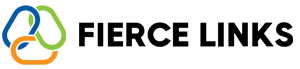Learn how to fully personalize your Fierce Links bio page — from layout to colors, profile photo, featured links, and more.
Let’s walk through how to customize your Fierce Links bio page to match your brand or personal style:
1. Choose Your Layout
Navigate to your dashboard.
Select the "Bio Page" tab.
Pick a layout that fits your content and flow. Grid, stacked, or featured.
2. Add Your Profile Photo & Username
Upload a clear photo or logo.
Set your Fierce Links handle — this becomes part of your public URL.
3. Edit Page Colors
Use the customization panel to change the background, button, and text colors.
Match your brand’s identity or pick from our pre-set themes.
4. Add Your Bio & Tagline
Keep it short, clear, and compelling.
This is what visitors see first — make it pop!
5. Add Featured Links
Use the “Add Link” button to list your top destinations.
Drag to reorder links and use toggles to turn them on or off.
6. Embed Media or Tools (Optional)
Add embedded videos, music players, or forms.
Paste the embed code directly into the “Embed” section.
7. Preview & Publish
Use the Preview button to view your live page.
Once satisfied, click “Publish.”
Your bio page is now live and ready to impress.
Need help? Contact us at help@fiercelinks.com or browse the Help Center for more.